Simulator.Company Scripts (1.0.0)
Download OpenAPI specification:Download
json
The request is sent to the corezoid process before the page is loaded. The corezoid process decides whether to display the requested page or to redirect the user to another page. Optionally, data for dynamic injection into the page body can be sent in the response.
Request Body schema: application/json
| timeout | number Default: 30 |
Array of objects The list of request results |
Responses
Request samples
- Payload
{- "timeout": 30,
- "ops": [
- {
- "conv_id": "{{CONV_ID}}",
- "company_id": "{{COMPANY_ID}}",
- "type": "create",
- "obj": "task",
- "data": {
- "body": {
- "page": "index",
- "context": {
- "actorId": "111",
- "rootActorId": "123",
- "appId": "124",
- "timeZoneOffset": -120
}, - "query": { }
}, - "path": "/get",
- "sessionData": {
- "userInfo": {
- "id": "12",
- "nick": "John Doe",
- "login": "john.doe@corezod.com"
}
}
}
}
]
}Response samples
- 200
{- "code": 200,
- "data": {
- "viewModel": {
- "key": "value"
}, - "language": "language"
}
}json
The request is sent to the Corezoid process when a button is clicked or when interacting with a component which submitOnChange property is set to true. The request's body contains all information about the component that initiated the request and the values of all fields in the current form. The Corezoid process makes decisions regarding changes on the existing page, displaying notifications, or redirecting the user to another page.
Request Body schema: application/json
| timeout | number Default: 30 |
Array of objects The list of request results |
Responses
Request samples
- Payload
{- "timeout": 30,
- "ops": [
- {
- "conv_id": "{{CONV_ID}}",
- "company_id": "{{COMPANY_ID}}",
- "type": "create",
- "obj": "task",
- "data": {
- "body": {
- "page": "index",
- "query": { },
- "context": {
- "actorId": "111",
- "rootActorId": "123",
- "appId": "124",
- "timeZoneOffset": -120
}, - "formId": "logIn",
- "sectionId": "credentials",
- "buttonId": "submit",
- "buttonData": {
- "action": "submitOnScroll",
- "length": 10
}, - "data": {
- "login": "admin",
- "password": "qwerty"
}
}, - "path": "/send",
- "sessionData": {
- "userInfo": {
- "id": "12",
- "nick": "John Doe",
- "login": "john.doe@corezod.com"
}
}
}
}
]
}Response samples
- 200
{- "code": 200,
- "data": {
- "changes": [
- {
- "id": "componentId",
- "visibility": "hidden",
- "skipSubmitOnChange": false
}
]
}
}Description
All content is located on the page. Each page is a folder with a unique name and two files inside: "config" and "locale". The config file is a JSON file with two main properties: "grid" and "forms". In the "grid" property, we can adjust the arrangement of elements on the page. There are two options for placing content: "two_column" and "one_column". In the locale file, we can set up localization for the page.Two column grid
One column grid
Configuration
Array of objects (Form) | |
object | |
Array of objects (notification) | |
| query | object Query string parameters |
| styleClass | string css class that is defined in script style files |
{- "forms": [
- {
- "id": "string",
- "title": "string",
- "styleClass": "my-custom-class",
- "visibility": "visible",
- "grid": {
- "type": "one_column",
- "components": { },
- "styleClass": "my-custom-class"
}, - "sections": [
- {
- "id": "string",
- "type": "body",
- "visibility": "visible",
- "styleClass": "my-custom-class",
- "header": [
- {
- "id": "component-1",
- "visibility": "visible",
- "row": "",
- "w": "100",
- "styleClass": "my-custom-class",
- "class": "label",
- "tooltip": "tooltip text",
- "value": "Lorem ipsulum",
- "align": "left"
}
], - "modalHeader": [
- { }
], - "modalSize": "small",
- "contentLoop": [
- {
- "key": "value"
}
], - "content": [
- { }
]
}
]
}
], - "grid": {
- "type": "one_column",
- "components": { },
- "header": {
- "class": "string"
}, - "sideBar": {
- "components": {
- "center": [
- "id1"
], - "footer": [
- "id1"
], - "header": [
- "id1"
]
}, - "styleClass": "my-custom-class"
}
}, - "notifications": [
- {
- "type": "success",
- "title": "Error",
- "helperText": "api timeout",
- "expire": "auto"
}
], - "query": {
- "key": "value"
}, - "styleClass": "my-custom-class"
}Description
The form is filled with sections, and those, in turn, with components. Forms, sections, and components have the "visibility" property, which allows for flexible layout customization. Forms are used to send a request to Corezoid when a button is clicked, provided all mandatory fields are filled and all fields are checked. Forms also offer the ability to further customize the arrangement of sections using the "grid" property. There are two types: "two_column" and "one_column".Two column grid
One column grid
Configuration
| id | string |
| title | string |
| styleClass | string css class that is defined in script style files |
| visibility | string Enum: "visible" "hidden" "disabled" Component visibility :
|
object (grid) | |
Array of objects (Container for grouping the components) |
{- "id": "string",
- "title": "string",
- "styleClass": "my-custom-class",
- "visibility": "visible",
- "grid": {
- "type": "one_column",
- "components": { },
- "styleClass": "my-custom-class"
}, - "sections": [
- {
- "id": "string",
- "type": "body",
- "visibility": "visible",
- "styleClass": "my-custom-class",
- "header": [
- {
- "id": "component-1",
- "visibility": "visible",
- "row": "",
- "w": "100",
- "styleClass": "my-custom-class",
- "class": "label",
- "tooltip": "tooltip text",
- "value": "Lorem ipsulum",
- "align": "left"
}
], - "modalHeader": [
- { }
], - "modalSize": "small",
- "contentLoop": [
- {
- "key": "value"
}
], - "content": [
- { }
]
}
]
}Description
Checkboxes allow the user to select one or more items from a set. Checkboxes can be used to turn an option on or off.Configuration
| id required | string Identifier of the component (must be unique within the scope of the form) |
| visibility | string Default: "visible" Enum: "visible" "hidden" "disabled" Component visibility :
|
| row | string Row number. Components with the same row number will be aligned in one row |
| w | string Relative width of the component in the row (%). If not specified, the width will be the same for all components in the row |
| styleClass | string css class that is defined in script style files |
| value | boolean Value of the component |
| required | boolean Default: false Enum: true false If set to true, this will impact the visibility of the submit button on this form. “Labels” allows the user to display information to other users. |
| error | boolean Default: false Enum: true false Error flag |
| errorMsg | string Error message. Will be visible when component's 'error' flag is set to true |
| helpMsg | string Help message. Will be visible when component's 'error' flag is set to false |
| submitOnChange | boolean Default: false Enum: true false if true, changes of the element's value will trigger /send request. |
| class required | string Value: "check" Class of the component |
| title | string Title text |
{- "id": "component-1",
- "visibility": "visible",
- "row": "",
- "w": "100",
- "styleClass": "my-custom-class",
- "value": true,
- "required": false,
- "error": false,
- "errorMsg": "This field contains an error",
- "helpMsg": "This information is needed to make our product better",
- "submitOnChange": false,
- "class": "check",
- "title": "Element title"
}Description
Toggle the state of a single setting on or off.Configuration
| id required | string Identifier of the component (must be unique within the scope of the form) |
| visibility | string Default: "visible" Enum: "visible" "hidden" "disabled" Component visibility :
|
| row | string Row number. Components with the same row number will be aligned in one row |
| w | string Relative width of the component in the row (%). If not specified, the width will be the same for all components in the row |
| styleClass | string css class that is defined in script style files |
| value | boolean Default: false Value of the component |
| required | boolean Default: false Enum: true false If set to true, this will impact the visibility of the submit button on this form. “Labels” allows the user to display information to other users. |
| error | boolean Default: false Enum: true false Error flag |
| errorMsg | string Error message. Will be visible when component's 'error' flag is set to true |
| helpMsg | string Help message. Will be visible when component's 'error' flag is set to false |
| submitOnChange | boolean Default: false Enum: true false if true, changes of the element's value will trigger /send request. |
| class required | string Value: "toggle" Class of the component |
| title | string Title text |
| align | string Enum: "left" "right" "center" Horizontal alignement |
object extra settings |
{- "id": "component-1",
- "visibility": "visible",
- "row": "",
- "w": "100",
- "styleClass": "my-custom-class",
- "value": false,
- "required": false,
- "error": false,
- "errorMsg": "This field contains an error",
- "helpMsg": "This information is needed to make our product better",
- "submitOnChange": false,
- "class": "toggle",
- "title": "Element title",
- "align": "left",
- "extra": {
- "size": "medium"
}
}Description
Sliders reflect a range of values along a bar, from which users may select a single value. They are ideal for adjusting settings such as volume, brightness, or applying image filters.Default slider
The "Default slider" component allows users to make selections from a range of values.SkillBar slider
The "SkillBar slider" component allows users to show the progress from a range of values. There is no any handles, it`s used only for view.Configuration
| id required | string Identifier of the component (must be unique within the scope of the form) |
| visibility | string Default: "visible" Enum: "visible" "hidden" "disabled" Component visibility :
|
| row | string Row number. Components with the same row number will be aligned in one row |
| w | string Relative width of the component in the row (%). If not specified, the width will be the same for all components in the row |
| styleClass | string css class that is defined in script style files |
| class required | string Value: "slider" Class of the component |
| value | string Value of the slider |
| type | string Default: "default" Enum: "default" "skillBar" Type of the slider |
| title | string Title text |
| submitOnChange | boolean Default: false Enum: true false if true, changes of the element's value will trigger /send request. |
object extra settings |
{- "id": "component-1",
- "visibility": "visible",
- "row": "",
- "w": "100",
- "styleClass": "my-custom-class",
- "class": "slider",
- "value": "0",
- "type": "default",
- "title": "Element title",
- "submitOnChange": false,
- "extra": {
- "min": 0,
- "max": 100,
- "step": 1,
- "measure": "USD",
- "dots": false
}
}Description
Labels allow the user to show information to user.Configuration
| id required | string Identifier of the component (must be unique within the scope of the form) |
| visibility | string Default: "visible" Enum: "visible" "hidden" "disabled" Component visibility :
|
| row | string Row number. Components with the same row number will be aligned in one row |
| w | string Relative width of the component in the row (%). If not specified, the width will be the same for all components in the row |
| styleClass | string css class that is defined in script style files |
| class required | string Value: "label" Class of the component |
| tooltip | string Tooltip displays informative text when users hover over an element. |
| value | string String with bbcode |
| align | string Enum: "left" "right" "center" Horizontal alignement |
{- "id": "component-1",
- "visibility": "visible",
- "row": "",
- "w": "100",
- "styleClass": "my-custom-class",
- "class": "label",
- "tooltip": "tooltip text",
- "value": "Lorem ipsulum",
- "align": "left"
}Description
A divider is a thin line that groups content in lists and layouts. Dividers separate content into clear groups.Configuration
| id required | string Identifier of the component (must be unique within the scope of the form) |
| visibility | string Default: "visible" Enum: "visible" "hidden" "disabled" Component visibility :
|
| row | string Row number. Components with the same row number will be aligned in one row |
| w | string Relative width of the component in the row (%). If not specified, the width will be the same for all components in the row |
| styleClass | string css class that is defined in script style files |
| class required | string Value: "divider" Class of the component |
{- "id": "component-1",
- "visibility": "visible",
- "row": "",
- "w": "100",
- "styleClass": "my-custom-class",
- "class": "divider"
}Description
“Image” allows the user to display images to other users.Configuration
| id required | string Identifier of the component (must be unique within the scope of the form) |
| visibility | string Default: "visible" Enum: "visible" "hidden" "disabled" Component visibility :
|
| row | string Row number. Components with the same row number will be aligned in one row |
| w | string Relative width of the component in the row (%). If not specified, the width will be the same for all components in the row |
| styleClass | string css class that is defined in script style files |
| class required | string Value: "image" Class of the component |
| value required | string url, or base64 |
| align | string Enum: "left" "right" "center" Horizontal alignement |
required | object extra settings |
{- "id": "component-1",
- "visibility": "visible",
- "row": "",
- "w": "100",
- "styleClass": "my-custom-class",
- "class": "image",
- "align": "left",
- "extra": {
- "alt": "Logo"
}
}Description
The "File" component allows the user to view a file by clicking a button. After clicking, a modal window will open displaying the file specified in the configuration.Configuration
| id required | string Identifier of the component (must be unique within the scope of the form) |
| visibility | string Default: "visible" Enum: "visible" "hidden" "disabled" Component visibility :
|
| row | string Row number. Components with the same row number will be aligned in one row |
| w | string Relative width of the component in the row (%). If not specified, the width will be the same for all components in the row |
| styleClass | string css class that is defined in script style files |
| class required | string Value: "file" Class of the component |
required | object |
| align | string Enum: "left" "right" "center" Horizontal alignement |
object extra settings |
{- "id": "component-1",
- "visibility": "visible",
- "row": "",
- "w": "100",
- "styleClass": "my-custom-class",
- "class": "file",
- "value": {
- "fileName": "ADSEFEFJJ12314FGG",
- "type": "image/png",
- "size": "1024",
- "title": "Logo.svg"
}, - "align": "left",
- "extra": {
- "preview": false
}
}Description
The "Carousel" component allows the user to display an array of files. When clicking on an icon representing a file, the same modal window as the one triggered by the "File" component will appear, displaying the selected file.Configuration
| id required | string Identifier of the component (must be unique within the scope of the form) |
| visibility | string Default: "visible" Enum: "visible" "hidden" "disabled" Component visibility :
|
| row | string Row number. Components with the same row number will be aligned in one row |
| w | string Relative width of the component in the row (%). If not specified, the width will be the same for all components in the row |
| styleClass | string css class that is defined in script style files |
| type | string Default: "default" Enum: "default" "preview" Visualization type :
|
| class required | string Value: "carousel" Class of the component |
| submitOnChange | boolean Default: false Enum: true false if true, changes of the element's value will trigger /send request. |
object (File object) | |
required | Array of objects |
{- "id": "component-1",
- "visibility": "visible",
- "row": "",
- "w": "100",
- "styleClass": "my-custom-class",
- "type": "default",
- "class": "carousel",
- "submitOnChange": false,
- "value": {
- "fileName": "ADSEFEFJJ12314FGG",
- "type": "image/png",
- "size": "1024",
- "title": "Logo.svg"
}, - "options": [
- {
- "title": "Element title",
- "value": {
- "fileName": "ADSEFEFJJ12314FGG",
- "type": "image/png",
- "size": "1024",
- "title": "Logo.svg"
}
}
]
}Description
The "Copy" icon allows the user to copy information into the clipboard.Configuration
| id required | string Identifier of the component (must be unique within the scope of the form) |
| visibility | string Default: "visible" Enum: "visible" "hidden" "disabled" Component visibility :
|
| row | string Row number. Components with the same row number will be aligned in one row |
| w | string Relative width of the component in the row (%). If not specified, the width will be the same for all components in the row |
| styleClass | string css class that is defined in script style files |
| title | string This value is used as a title for the copy chip |
| class required | string Value: "copy" Class of the component |
| tooltip | string Tooltip displays informative text when users hover over an element. |
| value | string Value that will be copied to the clipboard |
| align | string Enum: "left" "right" "center" Horizontal alignement |
| submitOnClick | boolean Enum: true false if true, clicking the copy element will first submit form data to Corezoid, wait for response, then copy the current value to clipboard. If the server response updated the value, the new value will be copied. If false, copies current value immediately without server interaction. |
object extra settings |
{- "id": "component-1",
- "visibility": "visible",
- "row": "",
- "w": "100",
- "styleClass": "my-custom-class",
- "title": "ID",
- "class": "copy",
- "tooltip": "tooltip text",
- "value": "LoremIpsulum",
- "align": "left",
- "submitOnClick": false,
- "extra": {
- "notificationText": "Copied to clipboard"
}
}Description
The "Upload" component allows the user to upload files to your app. After clicking, the system file explorer will appear, allowing the user to choose a file to upload.Configuration
| id required | string Identifier of the component (must be unique within the scope of the form) |
| visibility | string Default: "visible" Enum: "visible" "hidden" "disabled" Component visibility :
|
| row | string Row number. Components with the same row number will be aligned in one row |
| w | string Relative width of the component in the row (%). If not specified, the width will be the same for all components in the row |
| styleClass | string css class that is defined in script style files |
object Value of the component | |
| required | boolean Default: false Enum: true false If set to true, this will impact the visibility of the submit button on this form. “Labels” allows the user to display information to other users. |
| error | boolean Default: false Enum: true false Error flag |
| errorMsg | string Error message. Will be visible when component's 'error' flag is set to true |
| helpMsg | string Help message. Will be visible when component's 'error' flag is set to false |
| submitOnChange | boolean Default: false Enum: true false if true, changes of the element's value will trigger /send request. |
| class required | string Value: "upload" Class of the component |
| title | string Title text |
| align | string Enum: "left" "right" "center" Horizontal alignement |
| type | string Default: "default" Enum: "default" "webcam" Component type :
|
required | object extra settings |
{- "id": "component-1",
- "visibility": "visible",
- "row": "",
- "w": "100",
- "styleClass": "my-custom-class",
- "value": {
- "id": 34,
- "fileName": "ADSEFEFJJ12314FGG",
- "type": "application/pdf",
- "size": "1024",
- "title": "File.pdf"
}, - "required": false,
- "error": false,
- "errorMsg": "This field contains an error",
- "helpMsg": "This information is needed to make our product better",
- "submitOnChange": false,
- "class": "upload",
- "title": "Element title",
- "align": "left",
- "type": "default",
- "extra": {
- "accept": "image/png,application/pdf",
- "minSize": "10",
- "maxSize": "1024",
- "errorMsgInvalidFileType": "Invalid file type",
- "errorMsgMinImageSize": "File is to small",
- "errorMsgMaxImageSize": "File is to large",
- "api": {
- "auth": "Bearer eyJ1c2VySWQiOjEsIn"
}, - "screenshotFormat": "image/png",
- "videoConstraints": {
- "width": 1280,
- "height": 720,
- "facingMode": "user"
}, - "mirrored": false
}
}Description
Attachment allow user to upload multiply files to your app. After click the system file explorer will appear, where user can choose file to upload or use drag&dropConfiguration
| id required | string Identifier of the component (must be unique within the scope of the form) |
| visibility | string Default: "visible" Enum: "visible" "hidden" "disabled" Component visibility :
|
| row | string Row number. Components with the same row number will be aligned in one row |
| w | string Relative width of the component in the row (%). If not specified, the width will be the same for all components in the row |
| styleClass | string css class that is defined in script style files |
| value | any Value of the component |
| required | boolean Default: false Enum: true false If set to true, this will impact the visibility of the submit button on this form. “Labels” allows the user to display information to other users. |
| error | boolean Default: false Enum: true false Error flag |
| errorMsg | string Error message. Will be visible when component's 'error' flag is set to true |
| helpMsg | string Help message. Will be visible when component's 'error' flag is set to false |
| submitOnChange | boolean Default: false Enum: true false if true, changes of the element's value will trigger /send request. |
| class required | string Value: "attachment" Class of the component |
required | object extra settings |
{- "id": "component-1",
- "visibility": "visible",
- "row": "",
- "w": "100",
- "styleClass": "my-custom-class",
- "value": null,
- "required": false,
- "error": false,
- "errorMsg": "This field contains an error",
- "helpMsg": "This information is needed to make our product better",
- "submitOnChange": false,
- "class": "attachment",
- "extra": {
- "multiple": true,
- "label": "Drop files to attach, or",
- "browseLinkLabel": "browse",
- "accept": "image/png,application/pdf",
- "maxFileSize": "1024",
- "api": {
- "auth": "Bearer eyJ1c2VySWQiOjEsIn"
}
}
}Description
We have integrated with Twilio video and Onfido.Default widget
The "Widget" component allows the user to use the HTML iframe tag.Web comments widget
Web comments allow users to add commentaries on a page.Follow the next steps to enable this feature:1. Go to Simulator.company2. Select "Communications"3. Choose "Comments Widget"4. Create Comments Widget actor5. Copy actorId6. Go to script7. Insert the actorId into the `ctrlSetting.webComments.{{actorId}}` widget section.Configuration
| id required | string Identifier of the component (must be unique within the scope of the form) |
| visibility | string Default: "visible" Enum: "visible" "hidden" "disabled" Component visibility :
|
| row | string Row number. Components with the same row number will be aligned in one row |
| w | string Relative width of the component in the row (%). If not specified, the width will be the same for all components in the row |
| styleClass | string css class that is defined in script style files |
| class required | string Value: "widget" Class of the component |
| type | string Default: "default" default default twilio onfido webComments amazonConnect |
| submitOnChange | boolean Enum: true false if true, changes of the element's value will trigger /send request. |
required | object extra settings |
{- "id": "component-1",
- "visibility": "visible",
- "row": "",
- "w": "100",
- "styleClass": "my-custom-class",
- "class": "widget",
- "type": "default",
- "submitOnChange": false,
- "extra": {
- "allowFullScreen": false,
- "allow": "camera; microphone"
}
}Description
The "Edit" component allows users to enter and edit text. It enables users to input text within a user interface. Typically, "Edit" components are used in forms and dialogs.Text edit
The "Text Edit" component allows users to input any strings of text.Int edit
The "Int Edit" component allows users to input only integer values.Float edit
The "Float Edit" component allows users to input both integer and floating-point numbers.Phone edit
The "Phone Edit" component offers users a user-friendly form for inputting phone numbers.Email edit
he "Email Edit" component includes built-in email validation and will display an error if any mistakes are made while typing an email address.Password edit
The "Password Edit" component allows users to type a password where each symbol is replaced with an asterisk (*).Multiline edit
The "multiline" property transforms the text field into a multiline element. You can provide the number of rows in the props.Color picker edit
The "ColorPicker Edit" component provides users with a convenient color picker interface to choose a color.Date edit
The "Date Edit" component provides users with a convenient calendar interface to choose a date.Configuration
| id required | string Identifier of the component (must be unique within the scope of the form) |
| visibility | string Default: "visible" Enum: "visible" "hidden" "disabled" Component visibility :
|
| row | string Row number. Components with the same row number will be aligned in one row |
| w | string Relative width of the component in the row (%). If not specified, the width will be the same for all components in the row |
| styleClass | string css class that is defined in script style files |
| required | boolean Default: false Enum: true false If set to true, this will impact the visibility of the submit button on this form. “Labels” allows the user to display information to other users. |
| error | boolean Default: false Enum: true false Error flag |
| errorMsg | string Error message. Will be visible when component's 'error' flag is set to true |
| helpMsg | string Help message. Will be visible when component's 'error' flag is set to false |
| submitOnChange | boolean Default: false Enum: true false if true, changes of the element's value will trigger /send request. |
| class required | string Value: "edit" Class of the component |
| type | string Default: "text" text text int float phone email password multiline date colorPicker |
| title | string Title text |
| autoFocus | boolean Default: false |
| placeholder | string |
object | |
| mask | string The mask pattern (could only be applied on input), where definitions are:
|
| value | string Value of the component |
| regexp | string |
| submitOnEnter | boolean Default: false Enum: true false if true, 'Enter' key will trigger /send request. |
object extra settings |
{- "id": "component-1",
- "visibility": "visible",
- "row": "",
- "w": "100",
- "styleClass": "my-custom-class",
- "required": false,
- "error": false,
- "errorMsg": "This field contains an error",
- "helpMsg": "This information is needed to make our product better",
- "submitOnChange": false,
- "class": "edit",
- "type": "text",
- "title": "Element title",
- "autoFocus": false,
- "placeholder": "Enter your name",
- "maskOptions": {
- "placeholderChar": "_",
- "lazy": true
}, - "mask": "+{38}(000)000-00-00",
- "value": "string",
- "regexp": [
- "^a-z"
], - "submitOnEnter": false,
- "extra": {
- "length": 2,
- "removeWhitespace": false
}
}Description
Select components are used for collecting user-provided information from a list of options.Default select
Menus are positioned under their emitting elements, unless they are located close to the bottom of the viewport.Autocomplete select
The autocomplete select is a regular text input that is enhanced with a panel of suggested options.Extended select
Select options support additional properties including avatars, icons, badges, and tooltips. These properties are rendered both in the dropdown menu and in the field displaying the selected option.Configuration
| id required | string Identifier of the component (must be unique within the scope of the form) |
| visibility | string Default: "visible" Enum: "visible" "hidden" "disabled" Component visibility :
|
| row | string Row number. Components with the same row number will be aligned in one row |
| w | string Relative width of the component in the row (%). If not specified, the width will be the same for all components in the row |
| styleClass | string css class that is defined in script style files |
| value | string Value of the component |
| required | boolean Default: false Enum: true false If set to true, this will impact the visibility of the submit button on this form. “Labels” allows the user to display information to other users. |
| error | boolean Default: false Enum: true false Error flag |
| errorMsg | string Error message. Will be visible when component's 'error' flag is set to true |
| helpMsg | string Help message. Will be visible when component's 'error' flag is set to false |
| submitOnChange | boolean Default: false Enum: true false if true, changes of the element's value will trigger /send request. |
| class required | string Value: "select" Class of the component |
| type | string (Type of the select component) Default: "default" default default autocomplete |
| title | string Title text |
| tooltip | string Tooltip displays informative text when users hover over an element. |
| autoFocus | boolean Default: false |
| placeholder | string |
| resettable | boolean (If true, reset button will be displayed) Default: false |
| submitOnScroll | boolean (If true, /send request will be triggered on scroll) Default: false |
Array of objects |
{- "id": "component-1",
- "visibility": "visible",
- "row": "",
- "w": "100",
- "styleClass": "my-custom-class",
- "value": "option-id",
- "required": false,
- "error": false,
- "errorMsg": "This field contains an error",
- "helpMsg": "This information is needed to make our product better",
- "submitOnChange": false,
- "class": "select",
- "type": "default",
- "title": "Element title",
- "tooltip": "tooltip text",
- "autoFocus": false,
- "placeholder": "Select your favorite number",
- "resettable": false,
- "submitOnScroll": false,
- "options": [
- {
- "title": "Option title",
- "value": "option-id",
- "visibility": "visible",
- "icon": "gear",
- "tooltip": "Option tooltip",
- "badge": 5,
- "styleClass": "custom-option"
}
]
}Description
The “Multiselect” component can manage multiple selections simultaneously.Configuration
| id required | string Identifier of the component (must be unique within the scope of the form) |
| visibility | string Default: "visible" Enum: "visible" "hidden" "disabled" Component visibility :
|
| row | string Row number. Components with the same row number will be aligned in one row |
| w | string Relative width of the component in the row (%). If not specified, the width will be the same for all components in the row |
| styleClass | string css class that is defined in script style files |
Array of objects Value of the component | |
| required | boolean Default: false Enum: true false If set to true, this will impact the visibility of the submit button on this form. “Labels” allows the user to display information to other users. |
| error | boolean Default: false Enum: true false Error flag |
| errorMsg | string Error message. Will be visible when component's 'error' flag is set to true |
| helpMsg | string Help message. Will be visible when component's 'error' flag is set to false |
| submitOnChange | boolean Default: false Enum: true false if true, changes of the element's value will trigger /send request. |
| class required | string Value: "multiselect" Class of the component |
| title | string Title text |
| placeholder | string |
| autoFocus | boolean Default: false |
Array of objects | |
object extra settings |
{- "id": "component-1",
- "visibility": "visible",
- "row": "",
- "w": "100",
- "styleClass": "my-custom-class",
- "value": [
- {
- "value": "option-1",
- "title": "option one"
}
], - "required": false,
- "error": false,
- "errorMsg": "This field contains an error",
- "helpMsg": "This information is needed to make our product better",
- "submitOnChange": false,
- "class": "multiselect",
- "title": "Element title",
- "placeholder": "Select your favorite numbers",
- "autoFocus": false,
- "options": [
- {
- "title": "Option title",
- "value": "option-id",
- "visibility": "visible",
- "tooltip": "tooltip text"
}
], - "extra": {
- "length": 2
}
}Description
The “Radio” component enables the user to select a single option from a set. Radio buttons are used when the user should be able to view all available optionsConfiguration
| id required | string Identifier of the component (must be unique within the scope of the form) |
| visibility | string Default: "visible" Enum: "visible" "hidden" "disabled" Component visibility :
|
| row | string Row number. Components with the same row number will be aligned in one row |
| w | string Relative width of the component in the row (%). If not specified, the width will be the same for all components in the row |
| styleClass | string css class that is defined in script style files |
| value | string Value of the component |
| required | boolean Default: false Enum: true false If set to true, this will impact the visibility of the submit button on this form. “Labels” allows the user to display information to other users. |
| error | boolean Default: false Enum: true false Error flag |
| errorMsg | string Error message. Will be visible when component's 'error' flag is set to true |
| helpMsg | string Help message. Will be visible when component's 'error' flag is set to false |
| submitOnChange | boolean Default: false Enum: true false if true, changes of the element's value will trigger /send request. |
| class required | string Value: "radio" Class of the component |
object extra settings | |
| title | string Title text |
| align | string (alignement) Default: "left" Enum: "left" "right" "center" |
Array of objects |
{- "id": "component-1",
- "visibility": "visible",
- "row": "",
- "w": "100",
- "styleClass": "my-custom-class",
- "value": "option-id",
- "required": false,
- "error": false,
- "errorMsg": "This field contains an error",
- "helpMsg": "This information is needed to make our product better",
- "submitOnChange": false,
- "class": "radio",
- "extra": {
- "direction": "column"
}, - "title": "Element title",
- "align": "left",
- "options": [
- {
- "title": "Option title",
- "value": "option-id",
- "visibility": "visible"
}
]
}Description
The "Phone Edit" component offers users a user-friendly form for inputting phone numbers.Configuration
| id required | string Identifier of the component (must be unique within the scope of the form) |
| visibility | string Default: "visible" Enum: "visible" "hidden" "disabled" Component visibility :
|
| row | string Row number. Components with the same row number will be aligned in one row |
| w | string Relative width of the component in the row (%). If not specified, the width will be the same for all components in the row |
| styleClass | string css class that is defined in script style files |
object Value of the component | |
| required | boolean Default: false Enum: true false If set to true, this will impact the visibility of the submit button on this form. “Labels” allows the user to display information to other users. |
| error | boolean Default: false Enum: true false Error flag |
| errorMsg | string Error message. Will be visible when component's 'error' flag is set to true |
| helpMsg | string Help message. Will be visible when component's 'error' flag is set to false |
| submitOnChange | boolean Default: false Enum: true false if true, changes of the element's value will trigger /send request. |
| class required | string Value: "phone" Class of the component |
| title | string Title text |
object | |
| regexp | string (Regular expression for validation of the countryCode+number) |
Array of objects | |
object extra settings |
{- "id": "component-1",
- "visibility": "visible",
- "row": "",
- "w": "100",
- "styleClass": "my-custom-class",
- "value": {
- "countryCode": "380",
- "number": "3567322"
}, - "required": false,
- "error": false,
- "errorMsg": "This field contains an error",
- "helpMsg": "This information is needed to make our product better",
- "submitOnChange": false,
- "class": "phone",
- "title": "Element title",
- "placeholder": {
- "countryCode": "380",
- "number": "3567322"
}, - "regexp": "^[0-9]{9,17}$",
- "options": [
- {
- "title": "+380",
- "value": "380"
}
], - "extra": {
- "placeholder": {
- "countryCode": "code",
- "number": "number"
}
}
}Description
Tabs provide a convenient way to explore and switch between various views. They help organize and facilitate navigation between groups of related content that exist at the same hierarchical level.Configuration
| id required | string Identifier of the component (must be unique within the scope of the form) |
| visibility | string Default: "visible" Enum: "visible" "hidden" "disabled" Component visibility :
|
| row | string Row number. Components with the same row number will be aligned in one row |
| w | string Relative width of the component in the row (%). If not specified, the width will be the same for all components in the row |
| styleClass | string css class that is defined in script style files |
| class required | string Value: "tab" Class of the component |
| value | string (Selected tab id) |
| align | string Enum: "left" "right" "center" Horizontal alignement |
Array of objects | |
| submitOnChange | boolean Enum: true false if true, changes of the element's value will trigger /send request. |
{- "id": "component-1",
- "visibility": "visible",
- "row": "",
- "w": "100",
- "styleClass": "my-custom-class",
- "class": "tab",
- "value": "first_tab",
- "align": "left",
- "options": [
- {
- "title": "First tab",
- "value": "first_tab",
- "error": false,
- "visibility": "visible",
- "styleClass": "my-custom-class"
}
], - "submitOnChange": false
}Description
Component comments allow user to show comments with user name, description, text, date of comment and location.Configuration
| id required | string Identifier of the component (must be unique within the scope of the form) |
| visibility | string Default: "visible" Enum: "visible" "hidden" "disabled" Component visibility :
|
| row | string Row number. Components with the same row number will be aligned in one row |
| w | string Relative width of the component in the row (%). If not specified, the width will be the same for all components in the row |
| styleClass | string css class that is defined in script style files |
| class required | string Value: "comments" Class of the component |
| placeholder | string (Placeholder text) |
Array of objects (message) |
{- "id": "component-1",
- "visibility": "visible",
- "row": "",
- "w": "100",
- "styleClass": "my-custom-class",
- "class": "comments",
- "placeholder": "There is no messages yet",
- "value": [
- {
- "date": "01.01.2021 14:01",
- "description": "description",
- "location": "location",
- "value": "Text 1",
- "user": {
- "name": "John Doe"
}
}
]
}Description
Tables present datasets in an organized format that can be fully customized. They showcase data in a manner that's easy to scan, so that users can look for patterns and insights. Tables can be seamlessly integrated into primary content, such as modal windows, and may include:- Corresponding visual representations- Navigation options- Tools for querying and manipulating dataDefault table
A simple example with no frills.Radio table
Radio table allows the user to select one row from a table.Check table
Checkboxes allow the user to select one or more rows from a table.Group table
Group tables allow the user to group table rows based on common attributes.Configuration
| id required | string Identifier of the component (must be unique within the scope of the form) |
| visibility | string Default: "visible" Enum: "visible" "hidden" "disabled" Component visibility :
|
| row | string Row number. Components with the same row number will be aligned in one row |
| w | string Relative width of the component in the row (%). If not specified, the width will be the same for all components in the row |
| styleClass | string css class that is defined in script style files |
| class required | any Value: "table" |
| type | string Default: "default" The type of the table default default radio check group |
Array of objects | |
Array of objects (Table row) | |
| submitOnScroll | boolean (If true, /send request will be triggered on scroll) Default: false |
object extra settings |
{- "id": "component-1",
- "visibility": "visible",
- "row": "",
- "w": "100",
- "styleClass": "my-custom-class",
- "class": "table",
- "type": "default",
- "head": [
- {
- "value": "firstName",
- "title": "First name",
- "visibility": "visible",
- "styleClass": "my-custom-class",
- "isSticky": false
}
], - "body": [
- {
- "value": "firtsRow",
- "groupValue": "string",
- "styleClass": "my-custom-class",
- "clickable": true,
- "options": [
- {
- "value": "firstName",
- "title": "John",
- "button": {
- "title": "Edit",
- "tooltip": "Open details",
- "visibility": "visible",
- "extra": {
- "icon": "phone",
- "options": [
- {
- "title": "Option title",
- "value": "option-id",
- "visibility": "visible"
}
]
}
}, - "file": {
- "label": "John Doe",
- "fileName": "ADSEFEFJJ12314FGG",
- "type": "image/png",
- "size": "1024",
- "title": "Logo.svg"
}, - "check": {
- "value": false,
- "visibility": "visible",
- "error": false,
- "title": "Accept terms",
- "helpMsg": "Click to select",
- "errorMsg": "Selection required"
}, - "copy": {
- "value": "1234567890",
- "title": "Copy",
- "tooltip": "CopyTooltip",
- "visibility": "visible",
- "extra": {
- "notificationText": "Copied!"
}
}, - "styleClass": "my-custom-class"
}
]
}
], - "submitOnScroll": false,
- "extra": {
- "page": "1",
- "totalPages": "10",
- "rowsPerPage": "10",
- "rowsPerPageOptions": [
- "10",
- "20",
- "30"
], - "rowsPerPageTitle": "Row per page:",
- "rowsPerPageDescr": "1-10 of 100",
- "sort": {
- "value": "firstName",
- "order": "desc"
}
}
}Description
The “Stepper” component enables exploring and switching between different views. The Stepper organizes and allows navigation between related groups of content that are located at the same hierarchy level. It provides the same functionality as the “Tab” component, however with another visualization.Default stepper
Default stepper is used for desktop devicesMobile stepper
Mobile stepper is used for mobile devicesExample
You want the sidebar stepper to be hidden on mobile devices and the main layout stepper to be visible on mobile devices.By setting `mobileVisible: false` for the sidebar stepper and `mobileVisible: true` for the main layout stepper, you are configuring the behavior so that the sidebar stepper will be hidden on mobile devices and the main layout stepper will be visible on mobile devices.This setup will result in an auto-closing sidebar stepper (hidden on mobile) and an auto-opening stepper on the main layout (visible on mobile).Desktop layout
Mobile layout
Configuration
| id required | string Identifier of the component (must be unique within the scope of the form) |
| visibility | string Default: "visible" Enum: "visible" "hidden" "disabled" Component visibility :
|
| row | string Row number. Components with the same row number will be aligned in one row |
| w | string Relative width of the component in the row (%). If not specified, the width will be the same for all components in the row |
| styleClass | string css class that is defined in script style files |
| class required | string Value: "stepper" Class of the component |
| type | string Default: "default" default default mobile |
| title | string Title text |
| value | string value of the component |
| align | string (alignement) Default: "left" Enum: "left" "right" "center" |
object extra settings | |
Array of objects |
{- "id": "component-1",
- "visibility": "visible",
- "row": "",
- "w": "100",
- "styleClass": "my-custom-class",
- "class": "stepper",
- "type": "default",
- "title": "Element title",
- "value": "option-id",
- "align": "left",
- "extra": {
- "mobileVisible": false
}, - "options": [
- {
- "title": "Option title",
- "value": "option-id",
- "visibility": "visible",
- "completed": false
}
]
}Description
The "OTP" component allows users to input a one-time password (OTP).Configuration
| id required | string Identifier of the component (must be unique within the scope of the form) |
| visibility | string Default: "visible" Enum: "visible" "hidden" "disabled" Component visibility :
|
| row | string Row number. Components with the same row number will be aligned in one row |
| w | string Relative width of the component in the row (%). If not specified, the width will be the same for all components in the row |
| styleClass | string css class that is defined in script style files |
object Value of the component | |
| required | boolean Default: false Enum: true false If set to true, this will impact the visibility of the submit button on this form. “Labels” allows the user to display information to other users. |
| error | boolean Default: false Enum: true false Error flag |
| errorMsg | string Error message. Will be visible when component's 'error' flag is set to true |
| helpMsg | string Help message. Will be visible when component's 'error' flag is set to false |
| submitOnChange | boolean Default: false Enum: true false if true, changes of the element's value will trigger /send request. |
| class required | string Value: "otp" Class of the component |
| type | string Default: "text" Enum: "text" "int" With "int" type sets the keyboard to numeric input mode on mobile devices. |
| title | string Title text |
| autoFocus | boolean Default: false |
object extra settings |
{- "id": "component-1",
- "visibility": "visible",
- "row": "",
- "w": "100",
- "styleClass": "my-custom-class",
- "value": {
- "otp-0": "0",
- "otp-1": "1",
- "otp-2": "2",
- "otp-3": "3"
}, - "required": false,
- "error": false,
- "errorMsg": "This field contains an error",
- "helpMsg": "This information is needed to make our product better",
- "submitOnChange": false,
- "class": "otp",
- "type": "text",
- "title": "Element title",
- "autoFocus": false,
- "extra": {
- "length": 4
}
}Description
The "Signature" component allows users to create handwritten signatures and submit them as part of a form.Configuration
| id required | string Identifier of the component (must be unique within the scope of the form) |
| visibility | string Default: "visible" Enum: "visible" "hidden" "disabled" Component visibility :
|
| row | string Row number. Components with the same row number will be aligned in one row |
| w | string Relative width of the component in the row (%). If not specified, the width will be the same for all components in the row |
| styleClass | string css class that is defined in script style files |
| class required | string Value: "signature" Class of the component |
object Value of the component | |
| title | string Title text |
object extra settings | |
| required | boolean Default: false Enum: true false If set to true, this will impact the visibility of the submit button on this form. “Labels” allows the user to display information to other users. |
| error | boolean Default: false Enum: true false Error flag |
| errorMsg | string Error message. Will be visible when component's 'error' flag is set to true |
| helpMsg | string Help message. Will be visible when component's 'error' flag is set to false |
| submitOnChange | boolean Default: false Enum: true false if true, changes of the element's value will trigger /send request. |
{- "id": "component-1",
- "visibility": "visible",
- "row": "",
- "w": "100",
- "styleClass": "my-custom-class",
- "class": "signature",
- "value": null,
- "title": "Element title",
- "extra": {
- "strokeStyle": {
- "strokeColor": "#000000",
- "strokeWidth": 5,
- "lineCap": "round"
}, - "clearButtonTitle": "Clear",
- "saveButtonTitle": "Save"
}, - "required": false,
- "error": false,
- "errorMsg": "This field contains an error",
- "helpMsg": "This information is needed to make our product better",
- "submitOnChange": false
}Description
The main menu renders a hierarchical navigation tree that can highlight the active path, display custom badges or icons, and submit actions back to the form when users select an item.Corezoid request payload
Every interaction with the main menu may trigger a /send request to Corezoid. ThebuttonId field contains the menu id, while buttonData describes the event:
{
"buttonId": "mainMenu",
"buttonData": {
"action": "select",
"id": "flows", // id of the clicked item
"path": ["operations", "automation", "flows"], // full path to the item in the menu
"meta": // optional meta payload provided in the item config
}
}
If submitOnBranchToggle is enabled, expanding/collapsing a branch sends:
{
"buttonId": "mainMenu",
"buttonData": {
"action": "expand" | "collapse",
"id": "automation", // id of the toggled branch
"path": ["operations", "automation"], // full path to the branch
"meta": // optional meta payload provided in the item config
}
}
The component state lives in value: it always carries the current activeId and expandedIds, which are sent to Corezoid as part of the form state on each update.
Configuration
| id required | string Identifier of the component (must be unique within the scope of the form) |
| visibility | string Default: "visible" Enum: "visible" "hidden" "disabled" Component visibility :
|
| row | string Row number. Components with the same row number will be aligned in one row |
| w | string Relative width of the component in the row (%). If not specified, the width will be the same for all components in the row |
| styleClass | string css class that is defined in script style files |
| class required | string Value: "mainMenu" Class of the component |
required | Array of objects non-empty Flat list of menu nodes that can be reused across the hierarchy. |
required | object (Hierarchy definition) Mapping of parent IDs to arrays of their children. The special Example payload: |
object Current state of the component that is stored in the form data and sent back to Corezoid with each update. | |
object extra settings |
{- "id": "component-1",
- "visibility": "visible",
- "row": "",
- "w": "100",
- "styleClass": "my-custom-class",
- "class": "mainMenu",
- "items": [
- {
- "id": "home",
- "title": "[b]Home[/b]",
- "visibility": "visible",
- "icon": "folder",
- "badge": "New",
- "styleClass": "menu-home",
- "meta": {
- "link": {
- "href": "/home"
}
}
}, - {
- "id": "users",
- "title": "Users"
}, - {
- "id": "reports",
- "title": "Reports"
}, - {
- "id": "profile",
- "title": "Profile"
}, - {
- "id": "settings",
- "title": "Settings"
}
], - "structure": {
- "$root": [
- "home",
- "users",
- "reports"
], - "users": [
- "profile",
- "settings"
]
}, - "value": {
- "activeId": "profile",
- "expandedIds": [
- "users"
]
}, - "extra": {
- "submitOnBranchToggle": false,
- "autoExpandActive": true,
- "maxInlineDepth": 2,
- "highlightActivePath": true,
- "showPopupTitle": true
}
}Injection of variable value into the page config: "Your personal discount is {{variableName}} %"
Example
{
"code":200,
"viewModel":{ "value": "10" }
}
+
{
"id":"label",
"value":"Your personal discount is {{value}} %"
}
=
{
"id":"label",
"value":"Your personal discount is 10 %"
}Page localization is stored separately from the page configurtion
**Example**
/locale = common keys for all pages.
/pages/index/locale = keys for "index" page only.
this two objects will be merged together, and all keys founded in page config for 'index' page will be replaced with values.
```javascript
{
"code":200,
"viewModel":{ "localeKey": "[[sayHello]], [[sayGoodbye]]", "name": "world" },
"language": "en",
}
+
/pages/index/locale
{
"sayHello": "Hello {{name}}",
"sayGoodbye": {
"en": "goodbye!",
"uа": "до побачення!"
}
}
+
/pages/index/config
{
"id":"label",
"value":"[[localeKey]]"
}
=
{
"id":"label",
"value":"Hello world, goodbye!"
}
```Forms, sections, components that are defined in /definitions, can be reused across the pages.
Example
Folder structure:
/definitions
info
test
nextFile name equals value of $ref attribute
Form reference:
{ "id": "info_test", "type": "body", "$ref": "#/info" }Section reference:
{ "id": "info_test", "type": "body", "sections": [ { "id": "common", "$ref": "#/test" } ] }Button reference:
{ "class": "button", "$ref": "#/next" }
Bbcode - it is a string with pseudo code, that will be converted into HTML.
| bbcode | HTML |
|---|---|
| [b]Bold text[/b] | Bold text |
| [i]Italic text[/i] | Italic text |
| [u]Underline text[/u] | Underline text |
| [ul][*]Unordered list[/*][/ul] |
|
| [iurl=log_in]Internal link[/iurl] | Internal link |
| [url=https://simulator.company] External link[/url] | External link |
| [div]New line[/div] | New line |
| [br] | |
| [color=red]Text color[/color] | Text color |
| [size=12]Font size[/size] | Font size |
| [bg=green]Text back ground[/bg] | Text back ground |
Smart Forms provides flexible CSS styling with support for both legacy single-file styles and modern organized structure with @import capabilities.
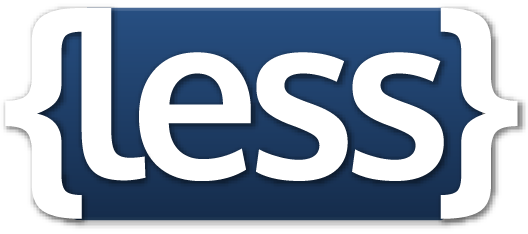 Less.js Preprocessing: Smart Forms uses Less format which compiles to CSS on every file save. This enables variables, mixins, functions, and
Less.js Preprocessing: Smart Forms uses Less format which compiles to CSS on every file save. This enables variables, mixins, functions, and @import statements for better code organization and maintainability.
Each component has a default class that can be accessed and styled. Additionally, to style a specific element, use the "styleClass" property in the component.
Legacy style file in the project root folder
You may encounter smart forms where styling is organized in a single style file in the root folder of the project.
Here is an example of component styling in Less format, featuring variables, mixins, and Less-specific functions:
// ===== Mixins =====
// This mixin applies the same background, border and text color on hover and focus.
.hoverState(@bg; @border; @color) {
&:hover,
&:focus {
background-color: @bg !important;
border-color: @border !important;
color: @color !important;
}
}
// This mixin adds a subtle accessible focus ring without shifting layout.
.focusRing(@c: @primaryColor) {
outline: none;
box-shadow: 0 0 0 2px fade(@c, 45%);
transition: box-shadow 0.15s ease;
}
// This mixin truncates overflowing single-line text with an ellipsis.
.truncate() {
overflow: hidden;
text-overflow: ellipsis;
white-space: nowrap;
}
// This mixin generates a tinted hover using a lighter version of a color.
.tintHover(@c; @pct: 12%) {
.hoverState(lighten(@c, @pct); lighten(@c, @pct); @fontColor);
}
// This mixin generates a shaded hover using a darker version of a color.
.shadeHover(@c; @pct: 10%) {
.hoverState(darken(@c, @pct); darken(@c, @pct); @fontColor);
}
// This mixin generates a translucent background from a solid color.
.translucentBg(@c; @alpha: 50%) {
background-color: fade(@c, @alpha);
}
// This mixin adjusts saturation for a more vivid or muted look.
.saturationHover(@c; @pct: 10%) {
.hoverState(saturate(@c, @pct); saturate(@c, @pct); @fontColor);
}
// This mixin sets a contrasting text color based on luminance heuristics.
.onAccent(@c) when (lightness(@c) >= 50%) {
color: #111111;
}
.onAccent(@c) when (lightness(@c) < 50%) {
color: #ffffff;
}
// ===== Tokens =====
// These variables define the core brand colors.
@fontColor: #000000;
@secondaryColor: #EC9704;
@primaryColor: #F7C815;
@primaryOpacityColor: rgba(236,151,2, 0.5);
// These derived tokens use color functions for consistent variants.
@primaryBorderStrong: darken(@primaryColor, 8%);
@primaryBorderWeak: lighten(@primaryColor, 8%);
@primaryFocusHalo: fade(@primaryColor, 45%);
@secondarySoftBg: fade(@secondaryColor, 30%);
@accentTextOnPrimary: if((lightness(@primaryColor) >= 50%), #111111, #ffffff);
// ===== Components =====
// Button styles define visual variants and interactive states.
.button {
// This ensures a visible focus outline for keyboard users.
&:focus-visible { .focusRing(@primaryColor); }
&__menu {
.translucentBg(@primaryColor, 50%);
&__item {
background-color: @primaryColor;
.onAccent(@primaryColor);
}
}
// Default button
&__default {
background-color: @primaryColor;
border-color: @primaryColor;
.onAccent(@primaryColor);
// This reuses the same hover and focus pattern via a shaded variant.
.shadeHover(@primaryColor, 8%);
}
// Text button
&__text {
color: @primaryColor;
.hoverState(@primaryOpacityColor; @primaryOpacityColor; @fontColor);
}
// Secondary button
&__secondary {
border-color: @primaryColor;
color: @primaryColor;
.tintHover(@primaryColor, 18%);
}
// Tertiary button
&__tertiary {
color: @fontColor;
.hoverState(@primaryOpacityColor; @primaryOpacityColor; @secondaryColor);
&:hover,
&:focus {
.fill { fill: @secondaryColor !important; }
}
}
// Quaternary button
&__quaternary {
background-color: @primaryOpacityColor;
border-color: @primaryColor;
color: @secondaryColor;
.hoverState(@primaryOpacityColor; @primaryOpacityColor; @secondaryColor);
}
}
// Check component sets the main accent color for icons.
.check {
.fill { fill: @primaryColor !important; }
}
// Label reserved for future use.
.label {}
// Divider reserved for future use.
.divider {}
// Image reserved for future use.
.image {}
// File reserved for future use.
.file {}
// Carousel reserved for future use.
.carousel {}
// Copy includes an interactive container that tints icons on hover.
.copy {
&__container {
&:hover,
&:focus {
.fill { fill: @primaryColor; }
}
}
}
// Upload component colors edges and glyphs with the accent.
.upload {
&__corner { border-color: @primaryColor !important; }
&__icon {
path { fill: @primaryColor !important; }
}
}
// Widget reserved for future use.
.widget {}
// Edit indicates focus using border and label color plus a halo.
.edit.focus {
.field {
border-color: @primaryColor !important;
box-shadow: 0 0 0 2px @primaryFocusHalo;
}
.label { color: @primaryColor !important; }
}
// Calendar uses a translucent background and solid accents.
.calendar {
.translucentBg(@primaryColor, 50%) !important;
.selected {
border-color: @primaryColor !important;
background-color: @primaryColor !important;
.onAccent(@primaryColor);
}
.button {
border-color: @primaryColor !important;
background-color: @primaryColor !important;
.onAccent(@primaryColor);
&:hover,
&:focus {
background-color: lighten(@primaryColor, 10%) !important;
border-color: @primaryBorderWeak !important;
}
}
}
// Select fields communicate focus with accent border and halo.
.select {
.focus {
.field {
border-color: @primaryColor !important;
.focusRing(@primaryColor);
}
.label { color: @primaryColor !important; }
}
}
// Multiselect mirrors select focus and also accents chips.
.multiselect.focus {
.field { border-color: @primaryColor !important; }
.label { color: @primaryColor !important; }
.chip { border-color: @primaryColor !important; }
}
// Radio uses the accent color for checked state glyphs.
.radio {
.fill { fill: @primaryColor !important; }
}
// Phone reserved for future use.
.phone {}
// Tab items are accented and prevent layout breaks with truncation.
.tab {
&__item {
border-color: @primaryColor !important;
span {
color: @primaryColor !important;
.truncate();
}
&:hover,
&:focus {
background-color: @secondarySoftBg;
}
}
}
// Comments reserved for future use.
.comments {}
// Table uses the accent color for icons and controls.
.table {
.fill { fill: @primaryColor !important; }
&__pagination {
&__button {
color: @primaryColor !important;
border-color: @primaryColor !important;
.hoverState(@primaryOpacityColor; @primaryColor; @fontColor);
&:focus-visible { .focusRing(@primaryColor); }
}
}
&__button {
border-color: @primaryColor;
color: @primaryColor;
.hoverState(@primaryOpacityColor; @primaryColor; @fontColor);
}
}
// Stepper reserved for future use.
.stepper {}
.stepperMobile {}
// Otp highlights focused input with the accent and halo.
.otp {
&__edit.focus {
.field {
border-color: @primaryColor !important;
box-shadow: 0 0 0 2px @primaryFocusHalo;
}
}
}
// Progress bar adopts the primary color for the indicator.
.progressBar { color: @primaryColor !important; }
// Section header and close controls use the accent.
.section {
.close_btn {
.fill { fill: @primaryColor !important; }
}
&__modal__header {
background-color: @primaryColor;
.onAccent(@primaryColor);
}
}
// Modal width sets a fixed maximum for centered dialogs.
.section {
&.modal {
.section__wrap { max-width: 700px; }
}
}
// Slider re-colors track, handle and dots using accent variants.
.slider {
.rc-slider-track { background-color: @primaryColor; }
.rc-slider-handle {
background-color: @primaryColor;
border-color: @primaryBorderStrong;
&:hover,
&:focus {
background-color: lighten(@primaryColor, 6%);
border-color: @primaryBorderWeak;
box-shadow: 0 0 0 2px @primaryFocusHalo;
}
}
.rc-slider-dot-active { border-color: @primaryColor; }
.rc-slider-rail {
height: 20px;
background-color: grey;
border-radius: 0;
}
.slider__footer {
display: none;
margin-top: 8px;
}
.rc-slider-dot {
height: 24px;
width: 8px;
border-radius: 4px;
}
.rc-slider-step { height: 20px; }
}
// Toggle uses border in rest and fills active with the accent.
.toggle {
&__button {
border-color: @primaryColor !important;
.active { background-color: @primaryColor !important; }
&:hover { border-color: darken(@primaryColor, 6%) !important; }
&:focus-visible { .focusRing(@primaryColor); }
}
}
// Attachment adopts a vivid secondary background with contrasting text.
.attachment {
background-color: @secondaryColor !important;
.onAccent(@secondaryColor);
&:hover { background-color: saturate(@secondaryColor, 8%) !important; }
}
// Signature content uses a softer translucent variant of the secondary color.
.signature {
&__content {
background-color: fade(@secondaryColor, 55%) !important;
.onAccent(@secondaryColor);
}
}Styles folder
For better code organization, you can use the styles folder structure:
📁 styles/
├── 📄 index # Main stylesheet
├── 📄 colors # Color variables
├── 📄 mixins # Reusable mixins
└── 📄 variables # Custom variablesThe index file serves as the main entry point for your styles folder. For the styles to take effect, all other files must be imported into index using @import statements. For example: @import "colors"; or @import "mixins"; to include the colors and mixins files in your main stylesheet.
To create new style files in the styles folder, click next to the styles folder. Remember that these files must be manually imported into the index file using @import statements.
Page-Specific Styles
Add style files to individual pages for page-specific styling:
📁 pages/
├── 📁 contact/
│ ├── 📄 config
│ ├── 📄 locale
│ └── 📄 style # Page-specific stylesEach page can have its own style file (displayed as style). Page style files are automatically included at the end of the main index stylesheet and have access to all variables, mixins, and definitions from the index file, allowing you to use existing color schemes and reusable components in your page-specific styles. These styles are isolated from other pages and apply only to the specific page for which they are defined.
To manage page-specific style files, click next to any page folder and select Add styles to create a style file or Remove styles to delete it. These files will be automatically included and don't require manual @import statements.
Example file structure:
styles/
├── index # Main stylesheet with imports
├── constants # Variables and color definitions
└── mixins # Reusable style mixinsstyles/constants file:
// Color palette
@primaryColor: #007bff;
@secondaryColor: #6c757d;
@successColor: #28a745;
@dangerColor: #dc3545;
@warningColor: #ffc107;
// Typography
@fontFamily: 'Roboto', sans-serif;
@fontSize: 14px;
@fontWeight: 400;
// Layout
@containerMaxWidth: 1200px;
@borderRadius: 4px;
@boxShadow: 0 2px 4px rgba(0,0,0,0.1);styles/mixins file:
// Border radius mixin
.border-radius(@radius: @borderRadius) {
border-radius: @radius;
}
// Box shadow mixin
.box-shadow(@shadow: @boxShadow) {
box-shadow: @shadow;
}
// Button variant mixin
.button-variant(@color) {
background-color: @color;
border-color: @color;
&:hover {
background-color: darken(@color, 10%);
border-color: darken(@color, 10%);
}
}
// Flexbox center mixin
.flex-center() {
display: flex;
justify-content: center;
align-items: center;
}styles/index file:
// Import all definitions
@import "constants";
@import "mixins";
// Global styles using imported definitions
.main-container {
max-width: @containerMaxWidth;
font-family: @fontFamily;
.box-shadow();
}
// Button styles using mixins
.custom-button {
.border-radius(6px);
&.primary {
.button-variant(@primaryColor);
}
&.success {
.button-variant(@successColor);
}
}
// Utility classes
.centered-content {
.flex-center();
}Error Handling
When you save a style file, automatic Less compilation is performed. If compilation fails, the system provides clear visual feedback to help you quickly identify and fix issues. Files with errors display a red alert icon in the file tree, along with a tooltip showing the specific error message. The code editor also highlights error lines in the gutter, and clicking an error icon moves the cursor directly to the error, making it easy to locate and resolve problems.
Best Practices
Separate concerns: Store your variables, mixins, and component styles in separate files
Use @import: Import common definitions from styles folder
Consistent naming: Use descriptive class names with hyphens (-) for words and double underscores (__) to separate structural elements:
.contact-form,.button__primary,.navigation-menu__default-optionAvoid hardcoded URLs: Use Less maps to organize external resources in one place
@images: { logo: "path/logo.svg"; background: "path/bg.jpg"; }; .header { background-image: url(@images[logo]); }Limit selector nesting: Keep nesting depth under 3 levels for better performance and readability
Use Less comments: Prefer
//comments over/* */format - Less comments are removed during compilation and won't appear in production CSSColored icons with masks: Create reusable colored icons using CSS mask property with black and white images - any color can be applied via background-color
.colored-icon(@icon-url; @color: @primaryColor; @size: 24px) { width: @size; height: @size; background-color: @color; mask: url(@icon-url) center / contain no-repeat; } .delete-icon { .colored-icon(@images[trash], @dangerColor, 20px); }External image proxying: When you use external image URLs (starting with
https://) in your styles, the system automatically adds the/api/1.0/image?src=prefix to proxy them through our servers for security and performance. Note that images attached to actors are considered internal and are not proxied